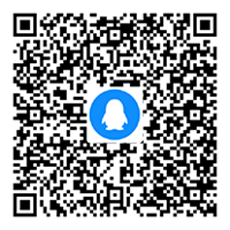突然想给直播间添加一个滚动图片,但在网上搜了一下方法,发现都不算很好弄,特别是对于使用《哔哩哔哩直播姬》的用户来说,基本只能选择制作成视频的办法。。。
总之,感觉有点麻烦,毕竟如果我要换个图还要重新做一个视频什么的,所以我就写了一个简单的HTML页面,打算用网页来滚动图片,再添加几个参数用于设置图片地址、滚动速度、滚动方向什么的就差不多了
这里免费分享,给一些不会弄或者懒得弄的人使用(大佬勿喷,写的很烂,我很菜  )
)
tips:转载请注明出处,谢谢 
说明一下参数以及作用
| 名称 | 类型 | 说明 | 默认 |
|---|---|---|---|
| speed | float | 滚动速度 可选范围0.1到10 (实际没限制,但是不建议超过) | 1 |
| direction | int | 滚动方向 可选范围1~4 1:从上往下 2:从下往上 3:从左往右 4:从右往左 大于4或者小于0默认为1 | 1 |
| imgSrc | string | 图片地址/路径 为空时优先读取写在文件里的图片地址 | null |
注意:imgSrc支持使用网络图片链接,但是加载图片速度取决于你自己的网速,所以推荐本地使用绝对路径
<!DOCTYPE html>
<html lang="en">
<head>
<meta charset="UTF-8">
<meta name="viewport" content="width=device-width, initial-scale=1.0">
<title>滚动图片</title>
<style>
body,
html {
margin: 0;
padding: 0;
overflow: hidden;
height: 100%;
width: 100%;
}
.background-container {
position: absolute;
top: 0;
left: 0;
overflow: hidden;
width: 100%;
height: 100%;
}
.background {
position: absolute;
background: no-repeat center center;
background-size: cover;
}
.background.second {
top: 100%;
left: 0;
}
</style>
</head>
<body>
<div class="background-container" id="background-container">
<div class="background" id="background1"></div>
<div class="background second" id="background2"></div>
</div>
<script>
// 滚动的图片背景地址/路径
let Rolling_images = '改成你的图片路径';
/*
注意!注意!!注意!!!
如果路径中包含\,则需要转义,也就是在其前面添加一个\
例如: D:\Downloads\滚动图片\img.png
填写的时候需要写成:D:\\Downloads\\滚动图片\\img.png
也可以选择改成:D:/Downloads/滚动图片/img.png
*/
// 获取URL参数的函数
function getQueryParam(param) {
const urlParams = new URLSearchParams(window.location.search);
return urlParams.get(param);
}
// 获取滚动速度参数(默认为1)
let scrollSpeed = parseFloat(getQueryParam('speed')) || 1;
// 获取滚动方向参数(默认为从上往下)
let scrollDirection = parseInt(getQueryParam('direction')) || 1;
if (scrollDirection < 0 || scrollDirection > 4) {
scrollDirection = 1;
}
// 获取图片地址参数
let imgSrc = getQueryParam('imgSrc');
if (!imgSrc) imgSrc = Rolling_images;
// 创建 Image 对象
const image = new Image();
image.src = imgSrc;
image.onload = function () {
const imageRatio = image.height / image.width;
function resizeBackgrounds() {
const windowWidth = window.innerWidth;
const windowHeight = window.innerHeight;
// 计算容器高度,使得背景图片完整显示
const containerHeight = windowWidth * imageRatio;
// 如果高度大于窗口高度,则按窗口高度设置
if (containerHeight >= windowHeight) {
document.getElementById('background-container').style.height = `${containerHeight}px`;
document.getElementById('background1').style.width = `${windowWidth}px`;
document.getElementById('background2').style.width = `${windowWidth}px`;
document.getElementById('background1').style.height = `${containerHeight}px`;
document.getElementById('background2').style.height = `${containerHeight}px`;
} else {
// 高度不够时,以窗口高度为准,同时调整宽度
const containerWidth = windowHeight / imageRatio;
document.getElementById('background-container').style.height = `${windowHeight}px`;
document.getElementById('background-container').style.width = `${containerWidth}px`;
document.getElementById('background1').style.width = `${containerWidth}px`;
document.getElementById('background2').style.width = `${containerWidth}px`;
document.getElementById('background1').style.height = `${windowHeight}px`;
document.getElementById('background2').style.height = `${windowHeight}px`;
}
// 设置背景图片
document.getElementById('background1').style.backgroundImage = `url(${image.src})`;
document.getElementById('background2').style.backgroundImage = `url(${image.src})`;
// 根据滚动方向调整初始位置
if (scrollDirection === 2) {
document.getElementById('background1').style.top = '-100%';
document.getElementById('background2').style.top = '0';
} else if (scrollDirection === 3) {
document.querySelector('.background.second').style.top = '0';
document.querySelector('.background.second').style.left = '100%';
document.getElementById('background1').style.left = '0';
document.getElementById('background2').style.left = '100%';
} else if (scrollDirection === 4) {
document.querySelector('.background.second').style.top = '0';
document.querySelector('.background.second').style.left = '100%';
document.getElementById('background1').style.left = '-100%';
document.getElementById('background2').style.left = '0';
}
}
// 初始调整背景尺寸
resizeBackgrounds();
// 窗口大小调整时更新背景尺寸
window.addEventListener('resize', resizeBackgrounds);
// 初始化滚动位置
let scrollPosition = 0;
// 滚动函数
function scrollBackground() {
scrollPosition += scrollSpeed; // 使用URL参数设定的速度
const containerHeight = document.getElementById('background-container').offsetHeight;
const containerWidth = document.getElementById('background-container').offsetWidth;
// 根据滚动方向更新位置
if (scrollDirection === 1) { // 从上往下
if (scrollPosition >= containerHeight) {
scrollPosition = 0;
}
document.getElementById('background1').style.transform = `translateY(${-scrollPosition}px)`;
document.getElementById('background2').style.transform = `translateY(${-scrollPosition}px)`;
} else if (scrollDirection === 2) { // 从下往上
if (scrollPosition >= containerHeight) {
scrollPosition = 0;
}
document.getElementById('background1').style.transform = `translateY(${scrollPosition}px)`;
document.getElementById('background2').style.transform = `translateY(${scrollPosition}px)`;
} else if (scrollDirection === 3) { // 从左往右
if (scrollPosition >= containerWidth) {
scrollPosition = 0;
}
document.getElementById('background1').style.transform = `translateX(${-scrollPosition}px)`;
document.getElementById('background2').style.transform = `translateX(${-scrollPosition}px)`;
} else if (scrollDirection === 4) { // 从右往左
if (scrollPosition >= containerWidth) {
scrollPosition = 0;
}
document.getElementById('background1').style.transform = `translateX(${scrollPosition}px)`;
document.getElementById('background2').style.transform = `translateX(${scrollPosition}px)`;
}
requestAnimationFrame(scrollBackground);
}
// 开始滚动
scrollBackground();
};
</script>
</body>
</html>使用方法
首先在你的电脑上找一个位置,例如在创建一个文件夹。
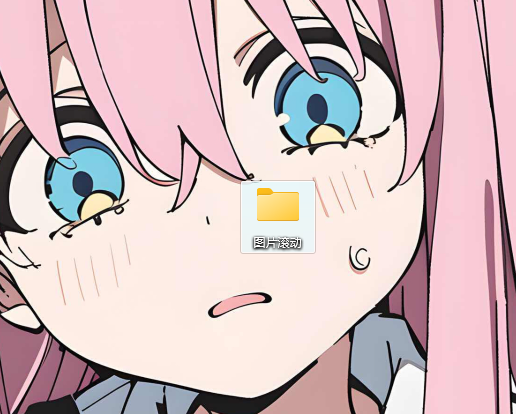
新建一个文本文档,将其后缀名改为html,然后使用“记事本”的方式打开
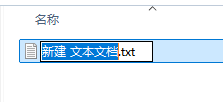
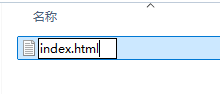
注意:如果看不到文件后缀名,请将显示文件后缀名选项打开,具体打开方式请自行百度
复制上面的html页面源码,将其粘贴至刚刚创建的html文件中
然后找到大约49行的 let Rolling_images = '改成你的图片路径'; 这一段,将“改成你的图片路径”修改成你要设置滚动图片的文件路径(建议将图片放至和此html同一目录下,这样可以直接使用相对路径)
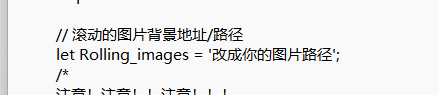
保存后使用浏览器打开,图片路径没问题的话就可以正常使用了。这时候再调整一下参数什么的就可以复制到你的直播姬/OBS中添加浏览器来使用了

下面说一下如何使用参数(专门给小白讲的,会的请直接看上面的参数说明表格然后使用即可)
首先我们需要知道如何拼接参数;在刚刚打开的浏览器中可以看到一个网址,例如是

可以看到最后面是html,也就是后面没有什么东西了,这时候你添加参数就是“第一个”参数,所以我们需要用 ? 来拼接,然后按这种格式加上参数名=值例如我们要调整滚动速度,就得这样
注意:需要注意?是半角符号,也就是“英语符号”,输入的时候请区分别使用了全角符号的?哦

不管是调整哪个参数,只要是第一个参数,都需要用 ? 来拼接。之后从第二个参数开始则是使用&,例如

调整好自己满意的效果之后,就可以将这个网址复制到你的直播姬/OBS中使用了,这里我就不讲如何添加了